uploading an avatar.
Posted: Fri Jan 07, 2011 1:35 am
this is a guide showing you how to upload an avatar( the picture next to your name when you post"
right firstly got to "www.photobucket.com" (you will need to sign up to use this service)
select where you wish to upload your picture from, web URL, computer etc. and then click "upload images& videos"
and select your picture
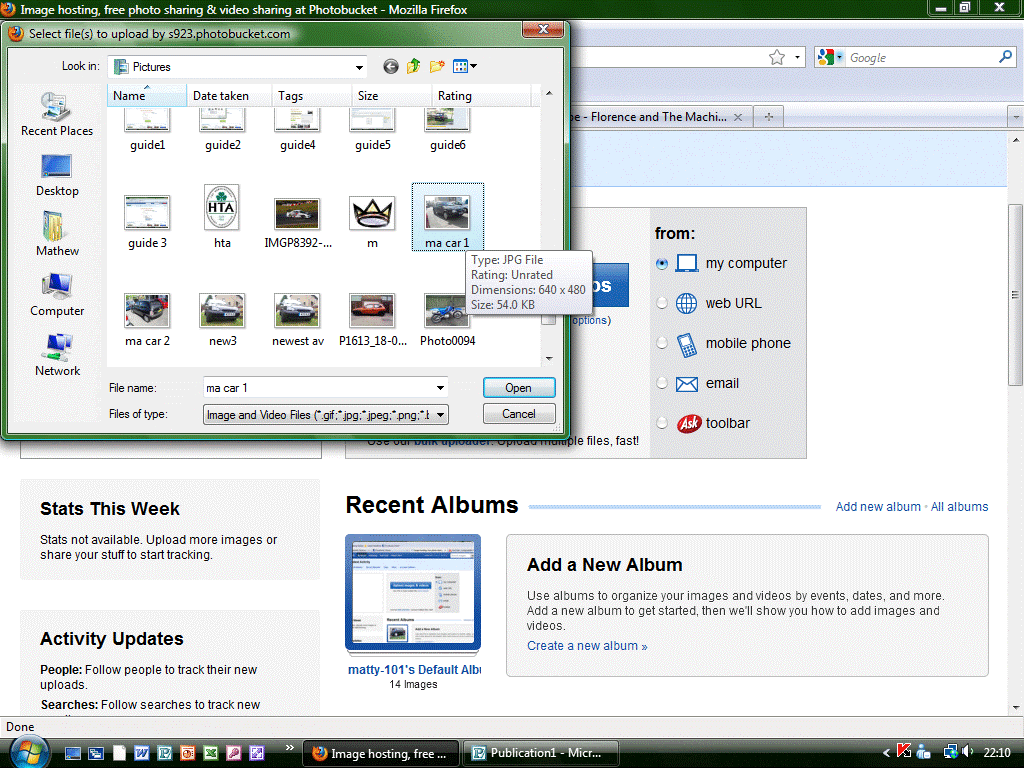
once you've selected your picture click open.
and wait for your picture to upload
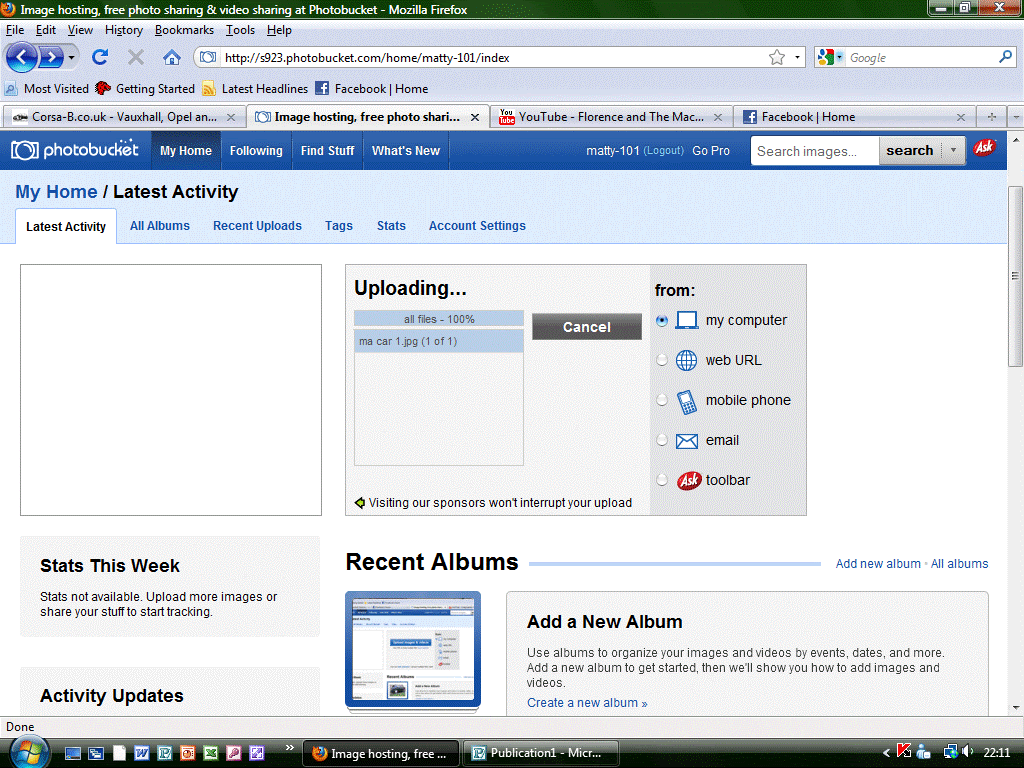
once its done this screen will appear
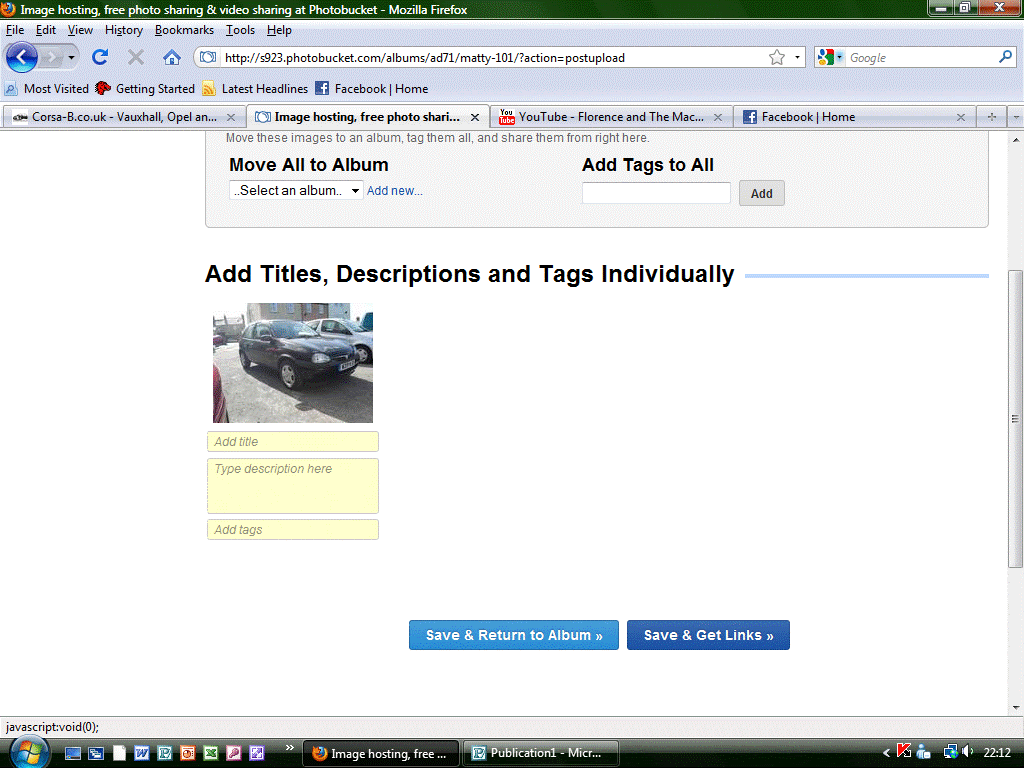
click "save and return to album"
then select your picture and double click on it
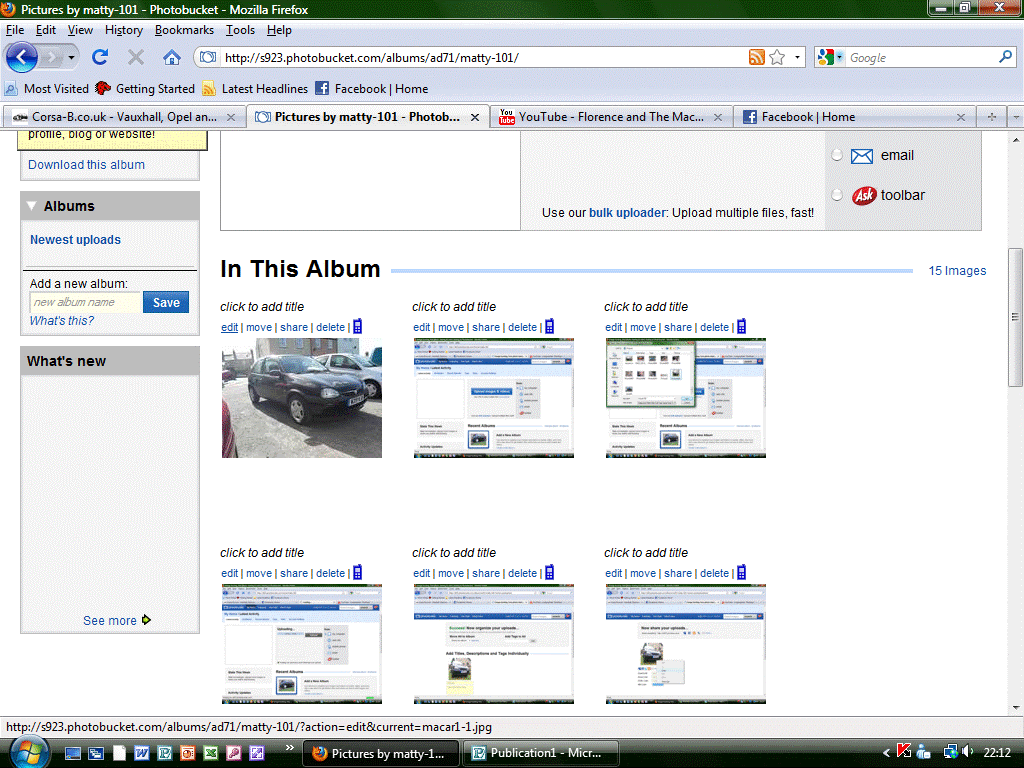
next place your mouse over "resize" and select "tiny".
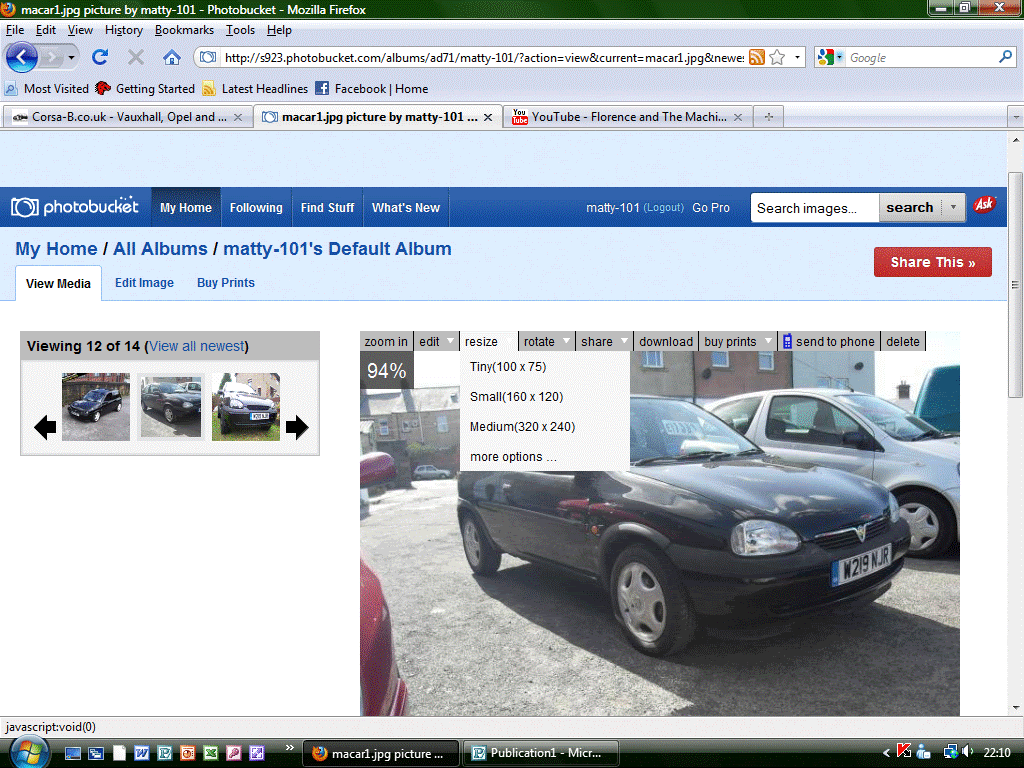
it will ask you if you wish to resize, click "OK"
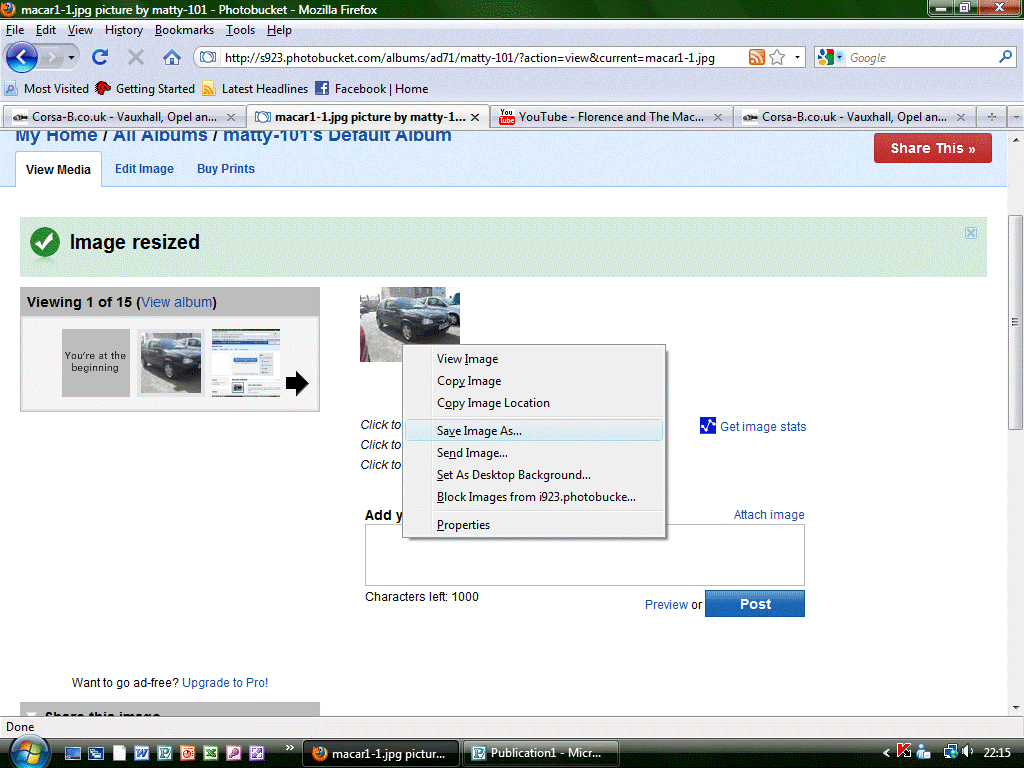
next right click on your picture and select "save image as" and save your picture.
go to the forum click "user control panel"
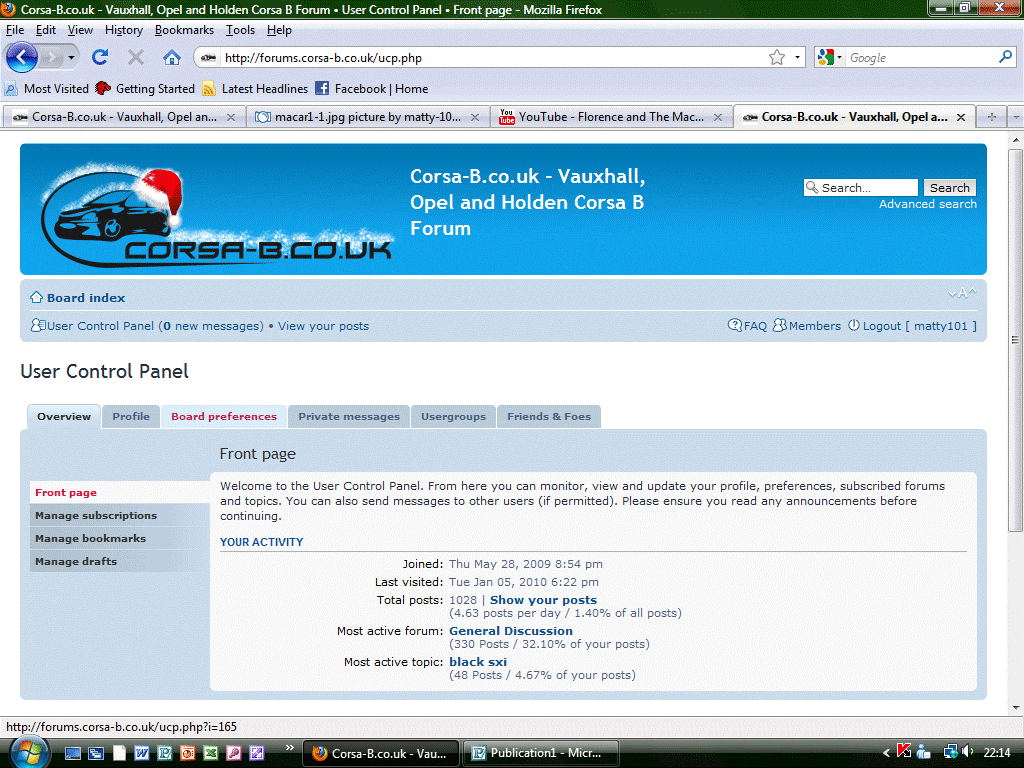
then select "profile" and "avatar"
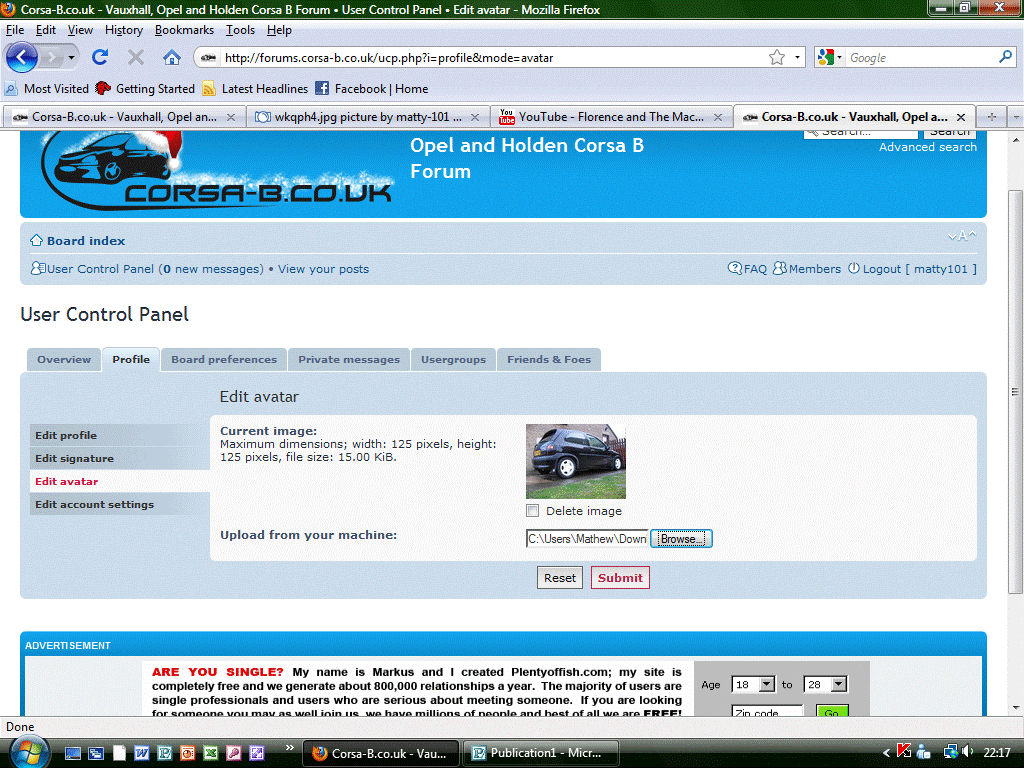
click "browse" select your picture, open it then simply click "submit".
right firstly got to "www.photobucket.com" (you will need to sign up to use this service)
select where you wish to upload your picture from, web URL, computer etc. and then click "upload images& videos"
and select your picture
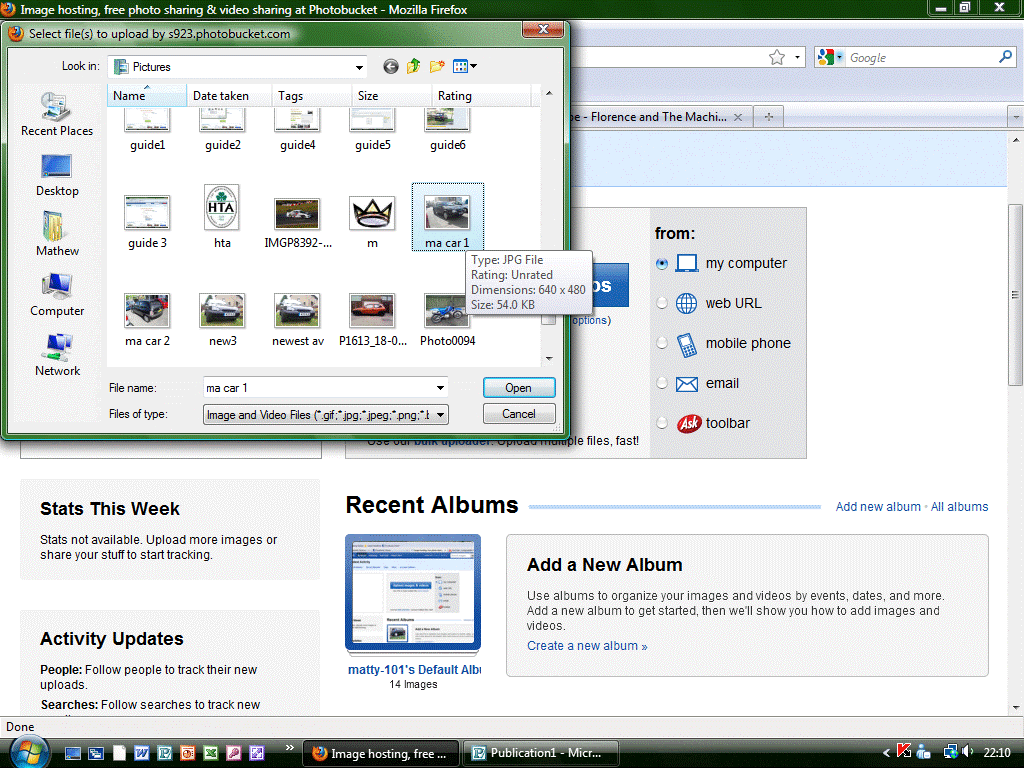
once you've selected your picture click open.
and wait for your picture to upload
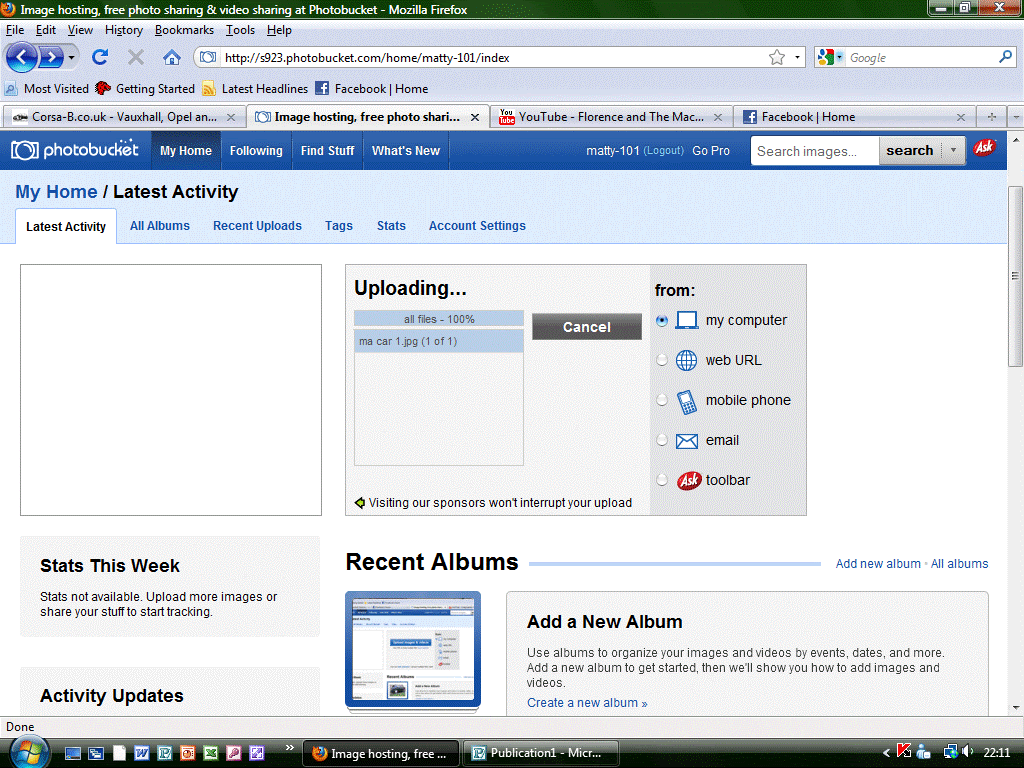
once its done this screen will appear
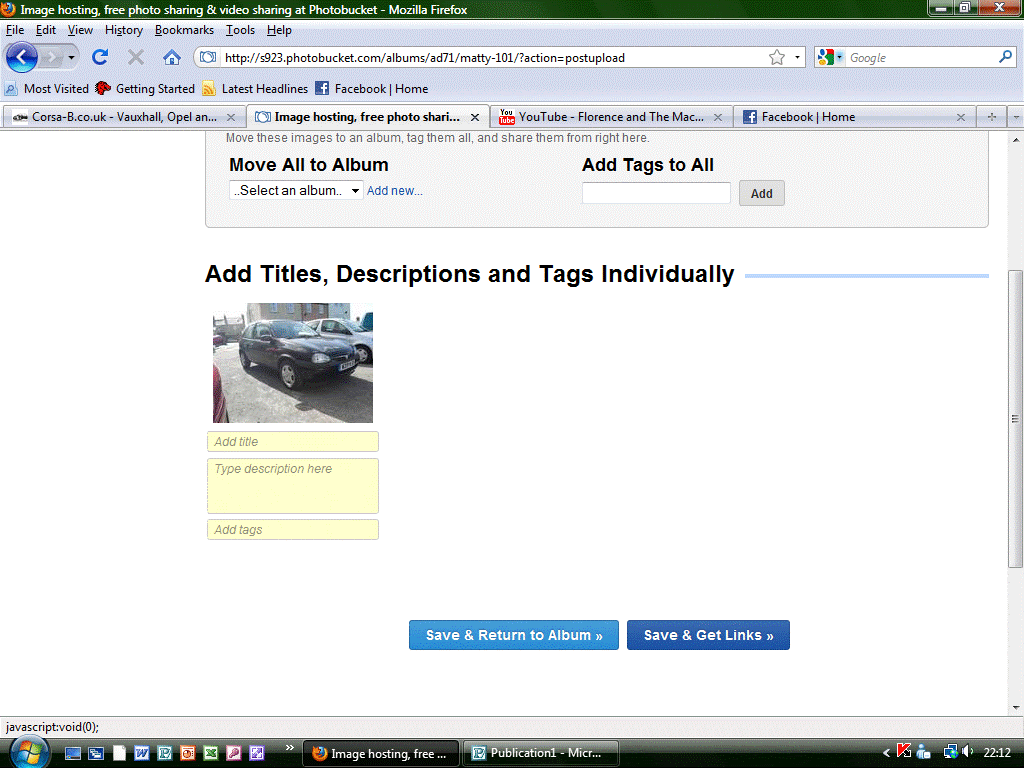
click "save and return to album"
then select your picture and double click on it
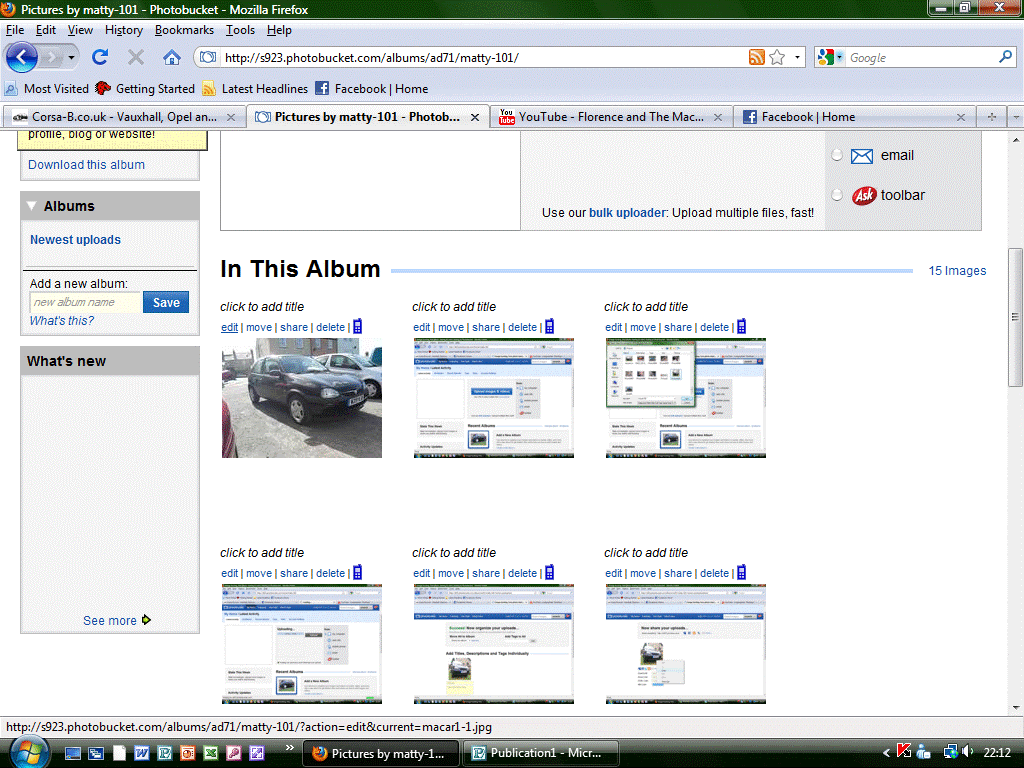
next place your mouse over "resize" and select "tiny".
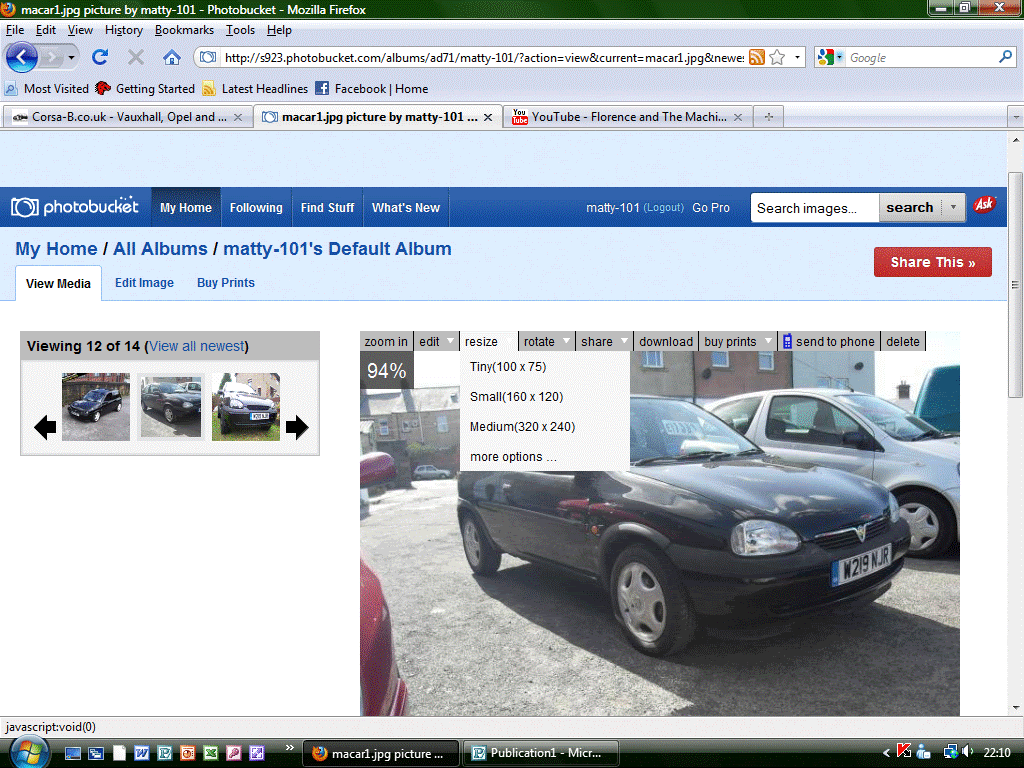
it will ask you if you wish to resize, click "OK"
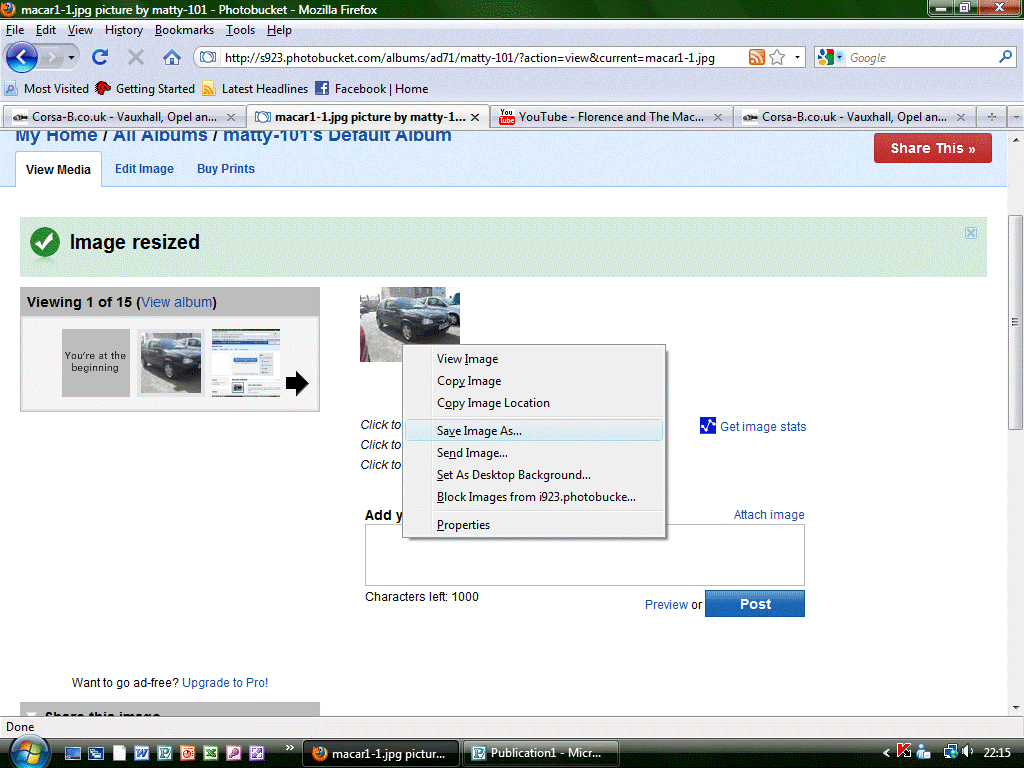
next right click on your picture and select "save image as" and save your picture.
go to the forum click "user control panel"
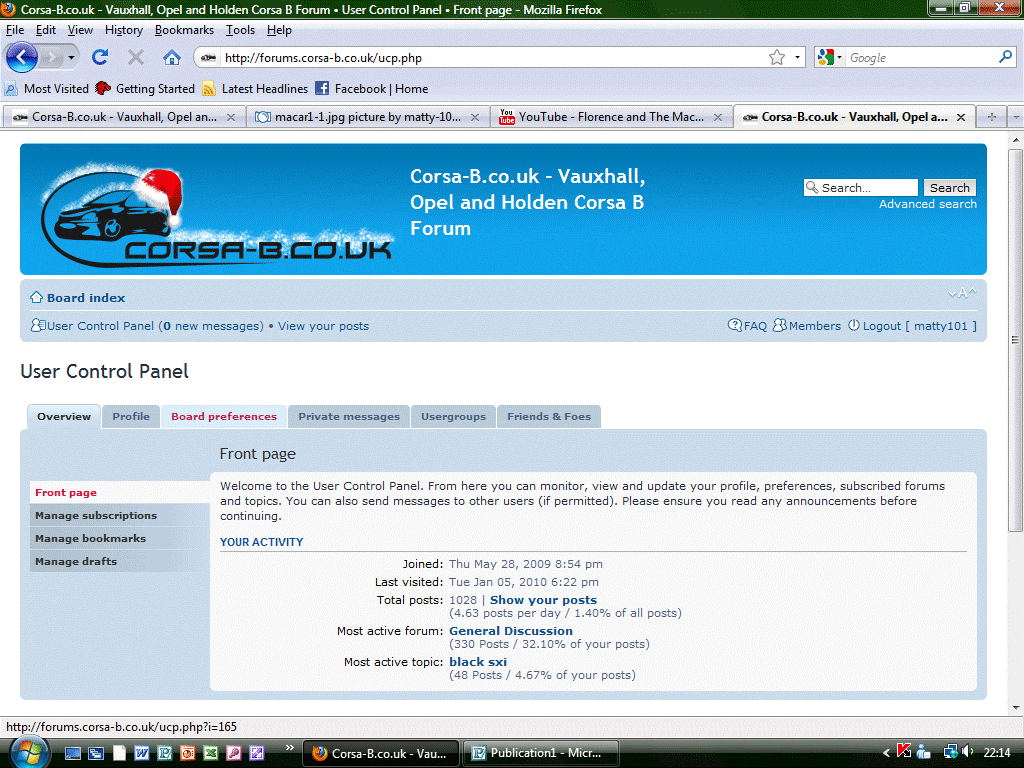
then select "profile" and "avatar"
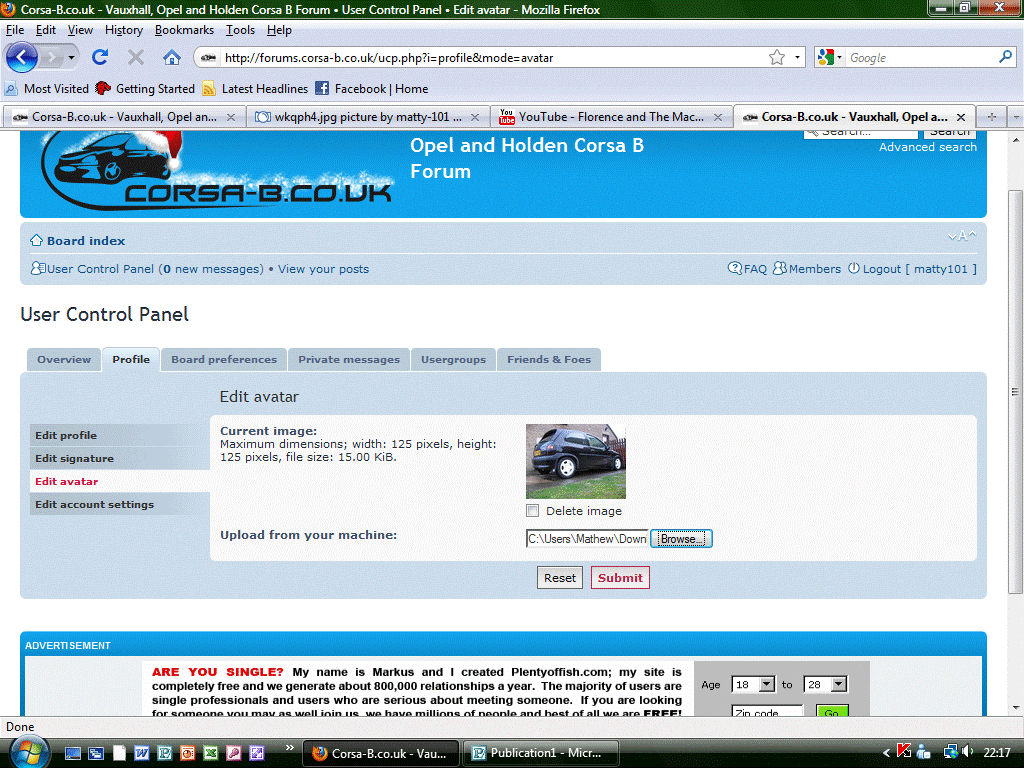
click "browse" select your picture, open it then simply click "submit".